An Introduction to Samsung DeX for PC
An Introduction to Samsung DeX for PC
Samsung DeX for PC lets you access all your mobile apps and content on any compatible Windows PC or Mac.
Watch this video to learn how to bring together your mobile and desktop worlds, so you can be more productive and focused. Download DeX for PC or Mac: https://www.samsung.com/us/explore/dex/
To learn more about Samsung DeX Visit:
https://www.samsung.com/us/business/s… Read our Beginner’s Guide to DeX: https://insights.samsung.com/2020/02/… Watch other videos in this series: https://www.youtube.com/playlist?list…
An Introduction to Samsung DeX for PC
To use Samsung DeX for PC, you will need:
- A compatible Windows PC or Mac
- A compatible smartphone or tablet
- Your mobile device’s USB-C charging cable
First, you’ll need to install the Samsung DeX for PC app on your PC from samsung.com/dex Once the Samsung DeX for PC is installed, connect your smartphone with the USB-C charging cable.
DeX will automatically launch. You can view DeX in full-screen mode or as a tiled window. You can multitask, send, and receive texts and calls, and browse your photos all from DeX. To find apps, click on the Apps Tray icon at the bottom left hand corner of the DeX screen.
To switch between opened apps, click the Recent apps icon on the same toolbar. From here, you can switch to other apps, or close some or all open windows.
You can also access notifications that have recently arrived on your smartphone by clicking on the Notifications menu.
Check out other videos in this series for more tips and tricks on using Samsung DeX.
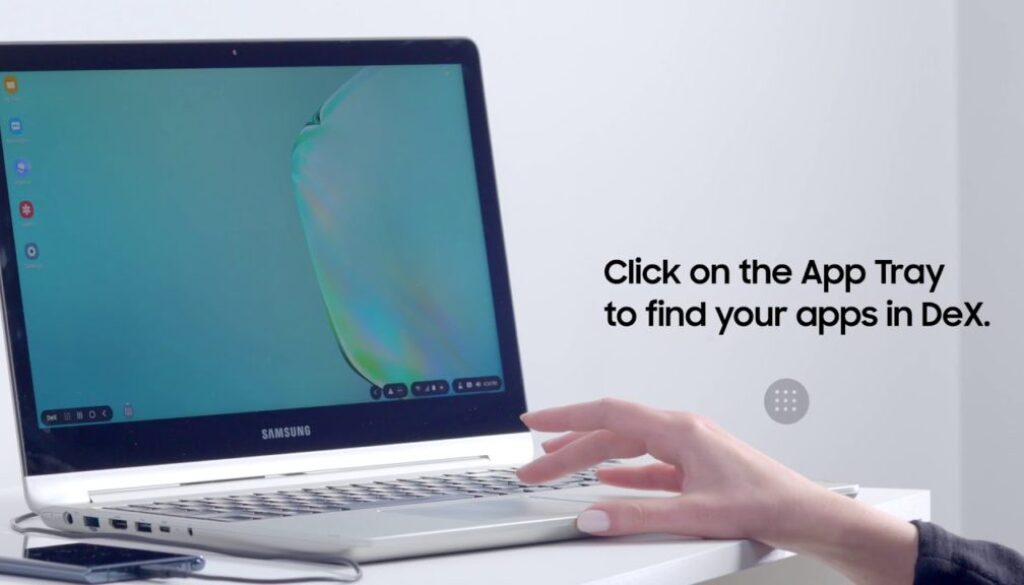

You must be logged in to post a comment.