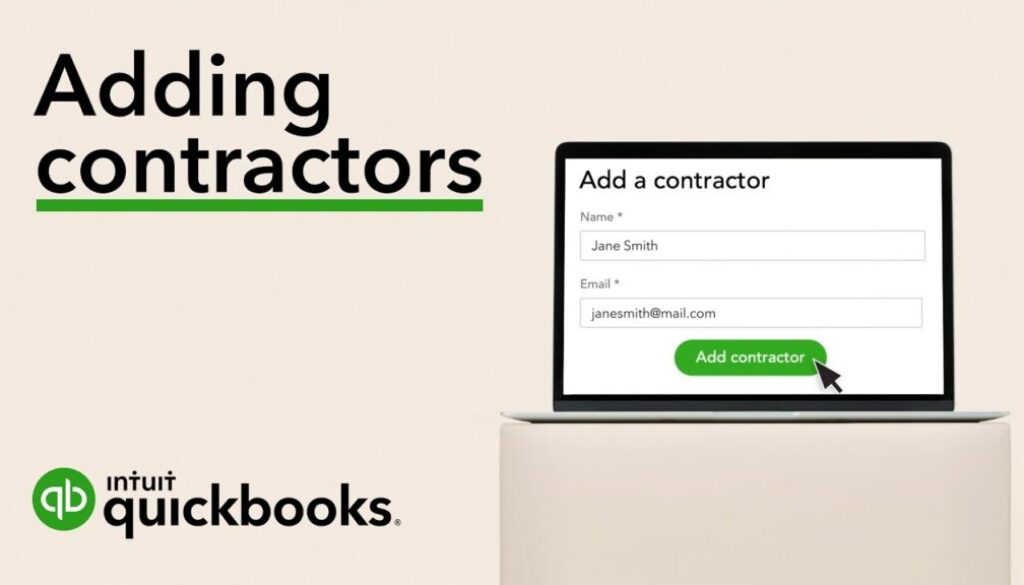How to set up contractors in QuickBooks Online
How to set up contractors in QuickBooks Online
QuickBooks Online makes it easy for you to collect all your contractors’ tax info required by the IRS. All you have to do is invite your contractors to fill out their profile and submit their W-9 in QuickBooks. We’ll take care of the rest!
Step 1: Add a contractor as a vendor
If you haven’t already, enter the contractor as a vendor in QuickBooks:
- Go to the Payroll menu, then select Contractors.
- Select Add a contractor
- Enter your contractor’s info or select the Email this contractor checkbox so they can fill it out.
- When you’re done, select Add contractor.
Step 2: Track contractor payments for 1099s
Now that you entered the contractor as a vendor, you need to start tracking their payments.
- Go to the Expenses menu and select Vendors.
- Select the vendor you want to track and open their profile.
- Select Edit.
- Select and check the Track payments for 1099 checkbox.
QuickBooks will start tracking all their payments behind the scenes. When you’re ready to file your 1099s, you can easily add the tracked payments to the form.
- Product on sale
 QuickBooks Online SubscriptionFrom: $27.00 / month
QuickBooks Online SubscriptionFrom: $27.00 / month
Discover more from My Business Web Space
Subscribe to get the latest posts to your email.